Commonly Used Parameters
Simply put, you can understand these parameters as official fixed prompt templates that contain special characters to ensure 100% consistency in the output results of the model. This also improves the accuracy and efficiency of prompts.
If you have used ChatGPT before, you may have encountered a situation where using someone else's prompt template does not generate the same content as ChatGPT.
As Midjourney is a category for images, it is relatively vertical. Therefore, they have made many common prompt statements for image categories into templates, such as aspect ratios of 1:1, 2:3, 4:7 etc. If you want to use ChatGPT's usage habits, you need to constantly repeat "Aspect Ratios 1:1" in your prompts. Moreover, everyone expresses aspect ratios differently and this makes it difficult for the model to understand what people are saying.
Therefore Midjourney has designed some parameters that allow users to quickly call them up. For example with Aspect Ratio parameter - just input "--ar 1:1". Since expression methods are fixed now and everyone will express changes in aspect ratio using this method; Midjourney adjusts their model accordingly which ensures consistency in output images.
Because these parameters are stable and necessary I am teaching them first.
Version
The latest version is V5, which is a little different from ChatGPT. Midjourney gives me the impression that it is not the bigger the version, the more powerful it is, but that it is good at something different. Please check the differences between versions of Midjourney.
See the table below for how the Version parameter is used. You can also adjust the default version in the settings, see Midjourney Basic Settings for a tutorial.
| Calling method | Use case | Caution |
|---|---|---|
| Add a space after the keyword, and then bring the version parameter --v or -v --version or -version | vibrant california poppies --v 5 | versions are only supported for 1, 2, 3, 4, 5 |
Because you can add the version parameter directly in prompt and set the version in settings, you may encounter a situation like the following (I want to generate a version 1 diagram, but the settings are set to 5 what to do?) :
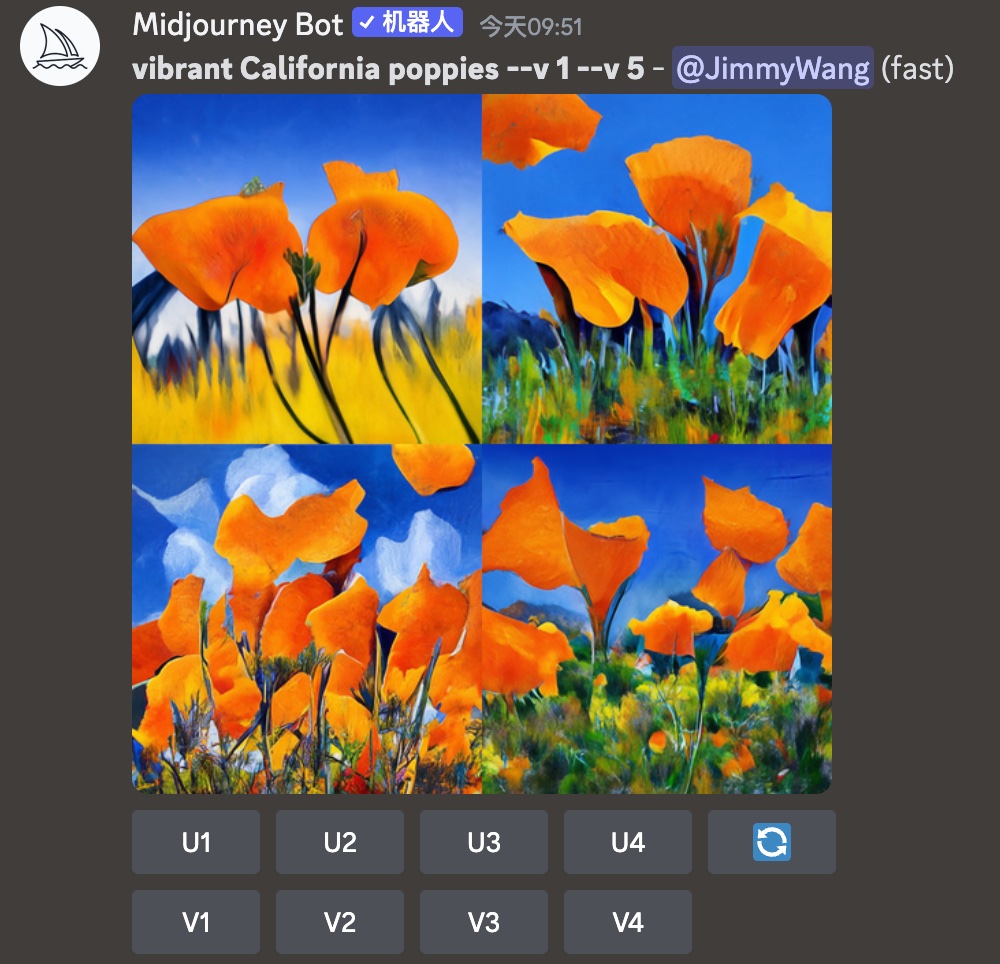
At this point the model will run these parameters in order from left to right, according to the above example, the generated image is actually the V1 version, which can be compared with the following V5 version:
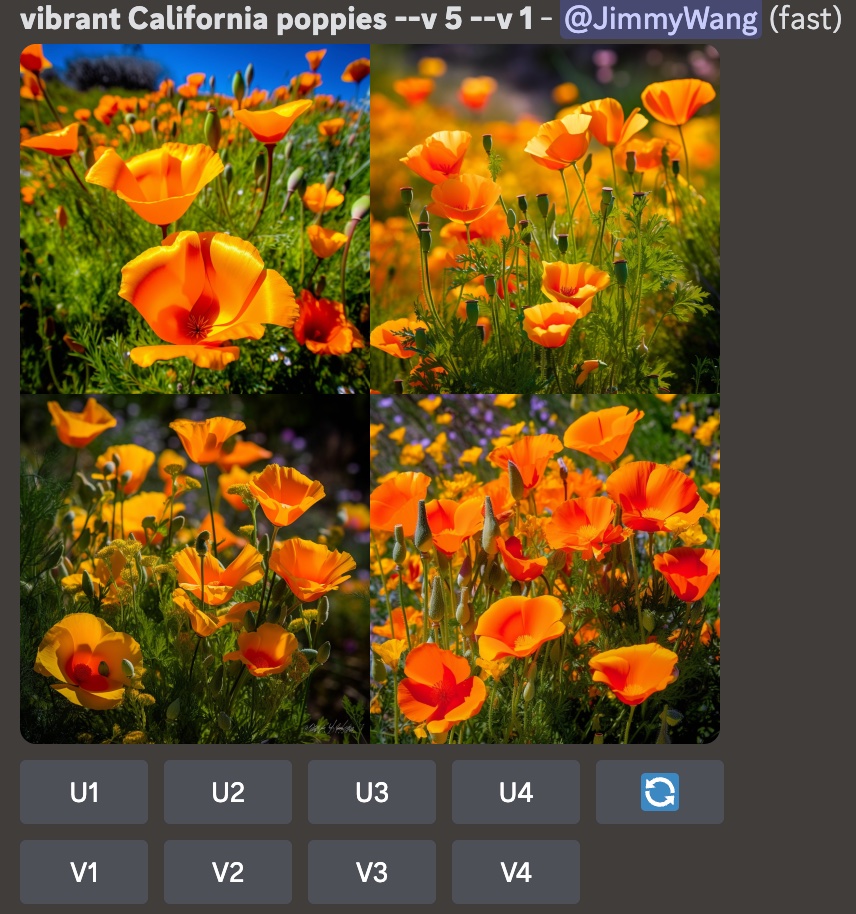
Aspect Radios
The first parameter is the aspect ratio of the image, which is used in the following way, and version differences as follows:
| Calling method | Use case | Caution | v5 | v4 | v3 | niji |
|---|---|---|---|---|---|---|
| Add a space after the keyword and bring the aspect ratio parameter --ar or -ar --aspect or -aspect | vibrant california poppies --ar 5:4 | The default ratio is 1:1.The ratio number needs to be an integer, for example 1.3:1 is not possible, but 13:10 is.The aspect ratio affects the shape and composition of the resulting image. When zooming in on an image, some aspect ratios may change slightly. For example --ar 16:9(1.75) may end up with a 7:4(1.74) image. | ✅ Arbitrary ratios are supported. However, aspect ratios above 2:1 are experimental and may produce unpredictable results. | ✅ 1:2 to 2:1 | ✅ 5:2 to 2:5 | ✅ 1:2 to 2:1 |
In addition, aspect ratios are best practice in the industry:
5:4 mostly for traditional printing 3:2 is mostly used for photo printing 7:4 ratio is close to the ratio of HD TV, or smartphones
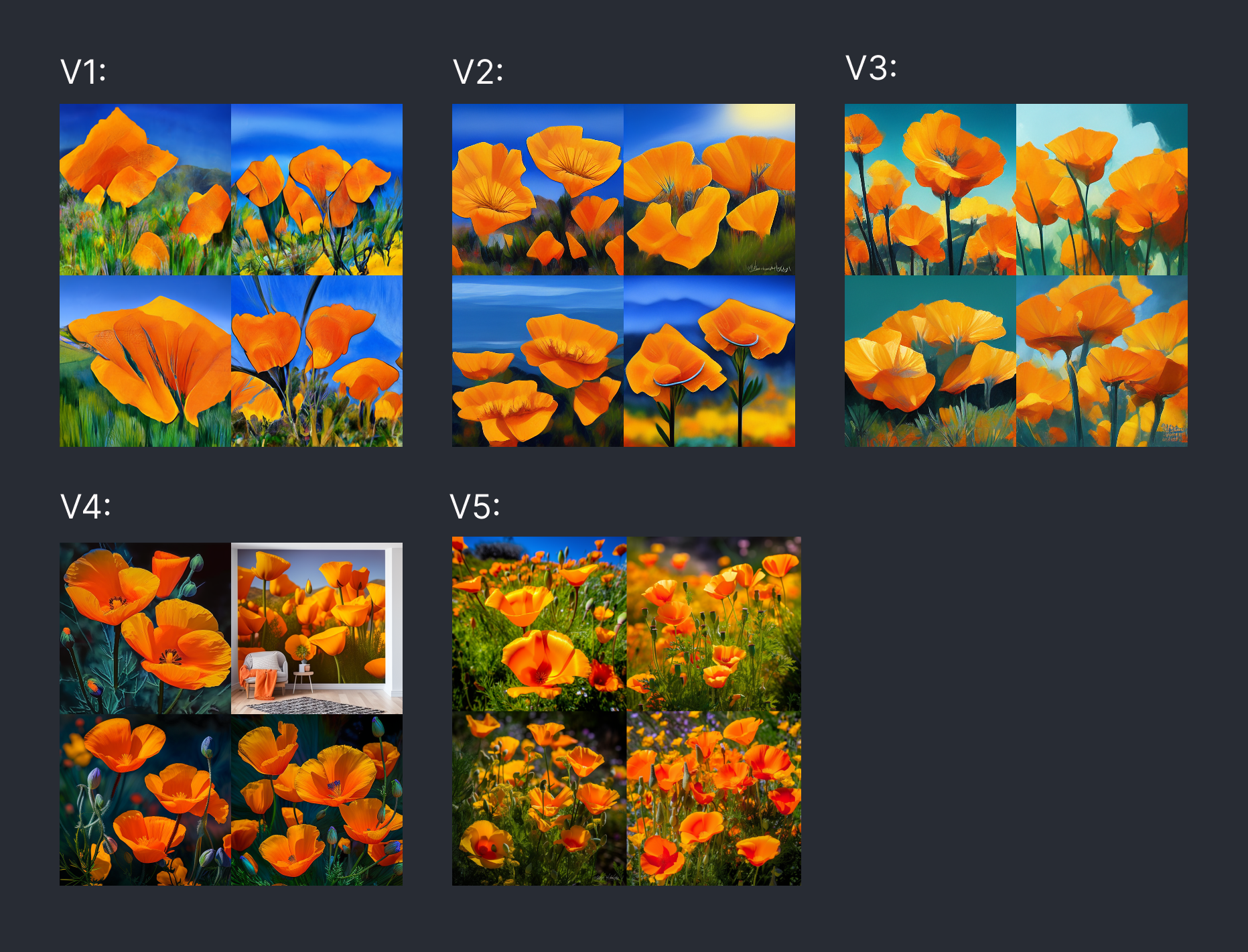
No
The meaning of this parameter is to exclude something. If you don't want trees to appear in the images generated by AI, just input 'plants'.
| Calling method | Use case | Caution | v5 | v4 | v3 | niji |
|---|---|---|---|---|---|---|
| Add a space after the keyword and bring in the content you don't want the AI to generate: --no or -no --no or -no | —no plants | N/A | ✅ | ✅ | ✅ | ✅ |
Chaos
This parameter is somewhat similar to Top P in ChatGPT, which mainly controls the randomness of the model. The higher the number, the more likely it is to produce some unexpected results, and the lower the number, the higher the consistency. Look at the official example, prompt is watermelon owl hybrid.
This is when Chaos is 0, the consistency will be higher, the way the watermelon and owl fusion, in the four outputs are more similar, in addition, in a single output, the style of the four graphs (quadrangle) is also more similar:
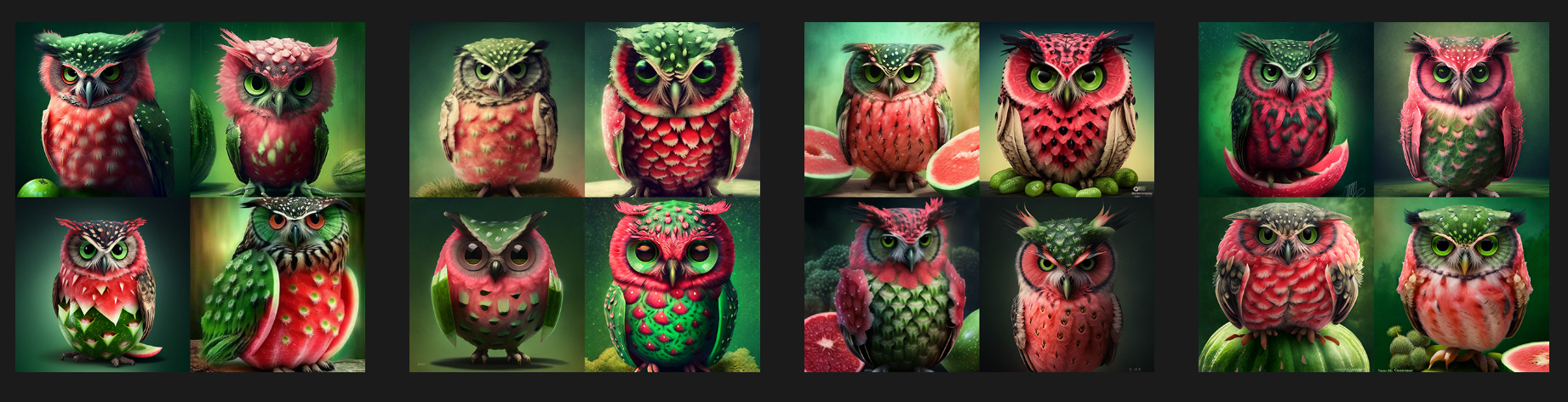
With a Chaos of 100, you will find that the fusion style is not the same for multiple outputs, and even in a single output, the style of the four images is quite different. If you want the AI to do some exploratory work for you, I suggest turning up the Chaos a bit initially, the results will be more diffuse.
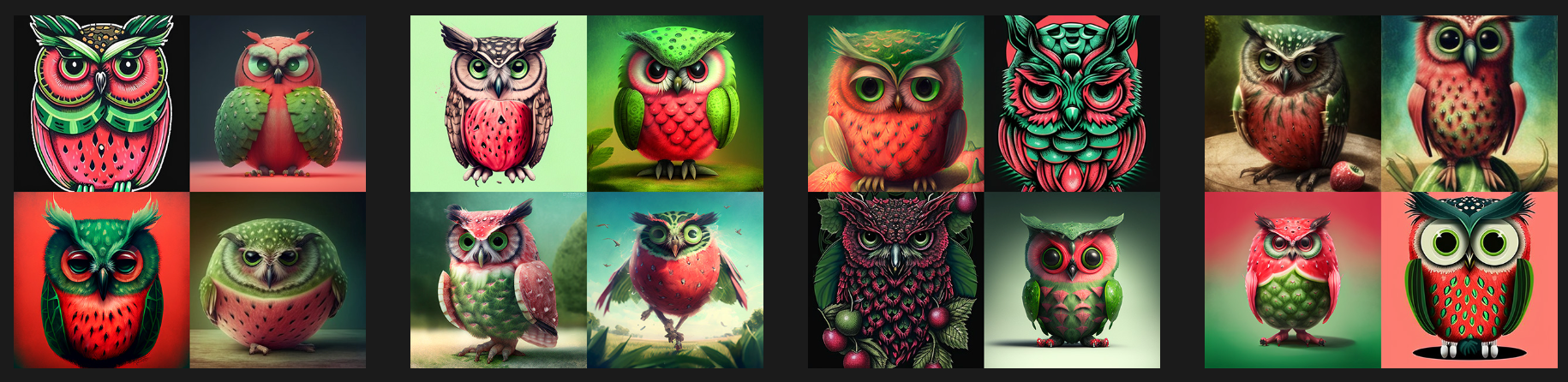
| Calling method | Use case | Caution | v5 | v4 | v3 | niji |
|---|---|---|---|---|---|---|
| Add a space after the keyword, then with a number: --c --c or -c --chaos or -chaos | -c 10 | can be entered as 0 - 100, default is 0 | ✅ | ✅ | ✅ | ✅ |
Stylize
This parameter is similar to the Temperature in ChatGPT, mainly controlling the degree of stylization of generated images. Simply put, the lower this value is, the more it will match the description of the prompt, and the higher it is, the more artistic it will be but less related to the prompt.
Let's take a look at some official examples together. The prompts are all "colorful risograph of a fig". Risograph is a digital printing machine that uses templates and specialized ink to produce printed materials. Risographs are often used for low-cost printing such as posters and brochures. This type of printer can produce special color and texture effects. The first three pictures basically fit with risograph style, but those four in bottom right corner are very different because model added many elements 😂
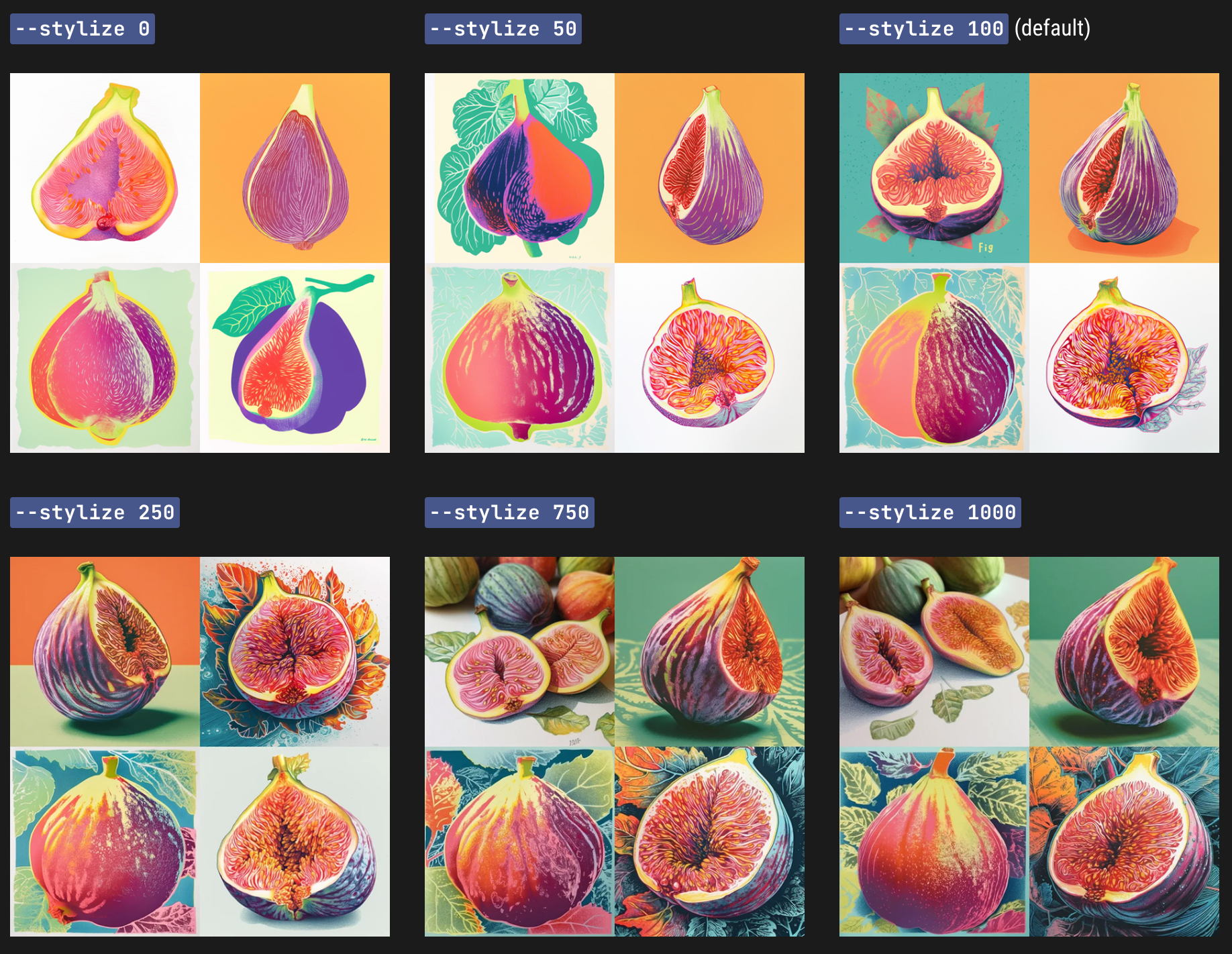
In addition to typing in the prompt, you can also adjust the default version in the settings, see Midjourney Basic Settings for a tutorial.
| Calling method | Use case | Caution | v5 | v4 | v3 | niji |
|---|---|---|---|---|---|---|
| Add a space after the keyword, then with a number: --s --s or -s --stylize or --stylize | —s 50 | default 100 | ✅ | ✅ | ✅ | ✅ |
Niji
This Niji model was developed by Midjourney and Spellbrush. "Niji" is a Japanese word "にじ", which means "rainbow" or "2D".
It is good at generating anime images. For example, the prompt is fancy peacock, the left picture is a v5 model, and the right picture is a niji v5 model, the right picture is more in the style of manga:

Use it like Version, just type -niji at the end of the text prompt and you're done!
| Calling method | Use case | Caution |
|---|---|---|
| Add a space after the keyword and bring the version parameter: -niji or -niji | --niji or -niji | vibrant california poppies --niji Some arguments are not valid for Niji. You can see which parameters are not valid for Niji in the full list. |